Learn to use the Power Pivot interface and menu options. If you work with data, you're likely already familiar with common frustrations with Microsoft Excel like size limitations and manually entering data from multiple sources. Luckily there are two Microsoft tools- Power Pivot and Power Query that solve ALL of these issues, right inside Excel.
No Access to databases or IT department help is needed. With imports of 1-million-plus rows of data sets from virtually any source and the ability to save query definitions, you can completely overhaul your reporting and analysis workflow. Power Pivot has been described as the most important new feature in Excel in 20 years. Power Pivot has been developed by Microsoft to help companies analyze and understand the growing quantities of data that are created daily.
WHY SHOULD YOU ATTEND?
Power Query and Power Pivot complement each other. Power Query is the recommended experience for discovering, connecting to and importing data. Power Pivot is great for modeling the data you've imported.
Power Pivot helps you overcome Excel's limitations when it comes to working with massive datasets. Using the add-in you can import over 1 million row datasets, from virtually any source. However, that's not all. Power Pivot is also handy for creating pivot tables from multiple datasets. You'll not have to bother with VLOOKUP, and you can forget about multiple consolidation ranges.
AREA COVERED
Power Query can save you a lot of time when working with imported data. Often, when data is imported from external sources, it needs work on it, before it can be used. Unnecessary rows and columns may need to be removed, blank spaces may need to be deleted, and data may have to be merged or split. All of this can be done in Excel, but with Power Query, things move a lot faster. It can also handle much more data, and you can save query definitions on it to increase ease of usage in the future.
This webinar assumes a basic understanding of Excel formulas and Pivot tables.
LEARNING OBJECTIVES
- Learn to use the Power Pivot interface and menu options
- Easily load data into Power Pivot to Analyze
- Analyze more than 1 million rows of data
- Easily create relationships between tables of data
- Create easy to use dashboard views from Power Pivot
- Create Pivot Tables and Pivot Charts from Power Pivot
- Learn the principles of the DAX formula language to create powerful new calculations
- Create powerful new DAX measures in PivotTables such as Year to Date, Month to Date, Previous Month, etc
- Learn to use Sets to analyze your data
WHO WILL BENEFIT?
This webinar is designed for Business professionals, Business owners, Financial Controllers, Accountants, and anyone who requires doing data analysis. This event is aimed at users of Excel (2010, 2013, and 2016 for Windows) who wish to learn about Power Pivot and Power Query. Attendees should have at least intermediate knowledge of Excel and be familiar with formulas and creating Pivot Tables.
- Business users who analyze data with Excel or create management reports
- Excel users who want to analyze large data sets and create relationships between tables
- Excel users who know how to Pivot Tables and Pivot Charts
- Excel users who wish to create interactive dashboards
- Accountants
- CPAs
- CFOs
- Financial Consultants
- Controllers
Power Query and Power Pivot complement each other. Power Query is the recommended experience for discovering, connecting to and importing data. Power Pivot is great for modeling the data you've imported.
Power Pivot helps you overcome Excel's limitations when it comes to working with massive datasets. Using the add-in you can import over 1 million row datasets, from virtually any source. However, that's not all. Power Pivot is also handy for creating pivot tables from multiple datasets. You'll not have to bother with VLOOKUP, and you can forget about multiple consolidation ranges.
Power Query can save you a lot of time when working with imported data. Often, when data is imported from external sources, it needs work on it, before it can be used. Unnecessary rows and columns may need to be removed, blank spaces may need to be deleted, and data may have to be merged or split. All of this can be done in Excel, but with Power Query, things move a lot faster. It can also handle much more data, and you can save query definitions on it to increase ease of usage in the future.
This webinar assumes a basic understanding of Excel formulas and Pivot tables.
- Learn to use the Power Pivot interface and menu options
- Easily load data into Power Pivot to Analyze
- Analyze more than 1 million rows of data
- Easily create relationships between tables of data
- Create easy to use dashboard views from Power Pivot
- Create Pivot Tables and Pivot Charts from Power Pivot
- Learn the principles of the DAX formula language to create powerful new calculations
- Create powerful new DAX measures in PivotTables such as Year to Date, Month to Date, Previous Month, etc
- Learn to use Sets to analyze your data
This webinar is designed for Business professionals, Business owners, Financial Controllers, Accountants, and anyone who requires doing data analysis. This event is aimed at users of Excel (2010, 2013, and 2016 for Windows) who wish to learn about Power Pivot and Power Query. Attendees should have at least intermediate knowledge of Excel and be familiar with formulas and creating Pivot Tables.
- Business users who analyze data with Excel or create management reports
- Excel users who want to analyze large data sets and create relationships between tables
- Excel users who know how to Pivot Tables and Pivot Charts
- Excel users who wish to create interactive dashboards
- Accountants
- CPAs
- CFOs
- Financial Consultants
- Controllers
Speaker Profile
 Tom Fragale
Tom Fragale
Tom Fragale is a computer professional with over 30 years of professional experience. He has trained over 30,000 business people in on-line webinars, public seminars, and on-site training. His clients include many Fortune 500 companies, government agencies, military bases, and companies large and small across many industries, including manufacturing, banking, pharmaceutical, education, retail, etc. He started his career as a database application programmer and has served as a consultant and project manager on many successful projects. His topics of expertise include: Access, Excel, Word, PowerPoint, Outlook, Crystal Reports, SQL Server, Visio, QuickBooks, and SharePoint, among others. His passion is training …
Upcoming Webinars

Strategies For Job Seekers: Best Practices For A Strategic …

Dealing With Difficult People: At Work & In Life

I-9 Audits: Strengthening Your Immigration Compliance Strat…

Maximizing Productivity with ChatGPT: AI Solutions for HR, …


The Perfect Storm Coming to Healthcare: Value Based Care Me…

Excel - Reporting Simplified - Learn Pivot Tables from Scra…


Turning Workplace Conflict into Positive Connection

Retention Starts Here: Stop Losing Your Critical Talent and…

Project Management for Non-Project Managers - How to commun…

The Business Case for LGBTQIA+ Inclusion in the Workplace: …


AI and Human Resources: The Great Opportunity!

Conquer Toxic People - Learn To Protect Yourself And Get Yo…


AI-Powered Change Leadership Operationalizing AI: Practical…

Cyber Security Incident Response Team Training Program

Excel Power Skills: Master Functions, Formulas, and Macros …

Transforming Anger And Conflict Into Collaborative Problem …
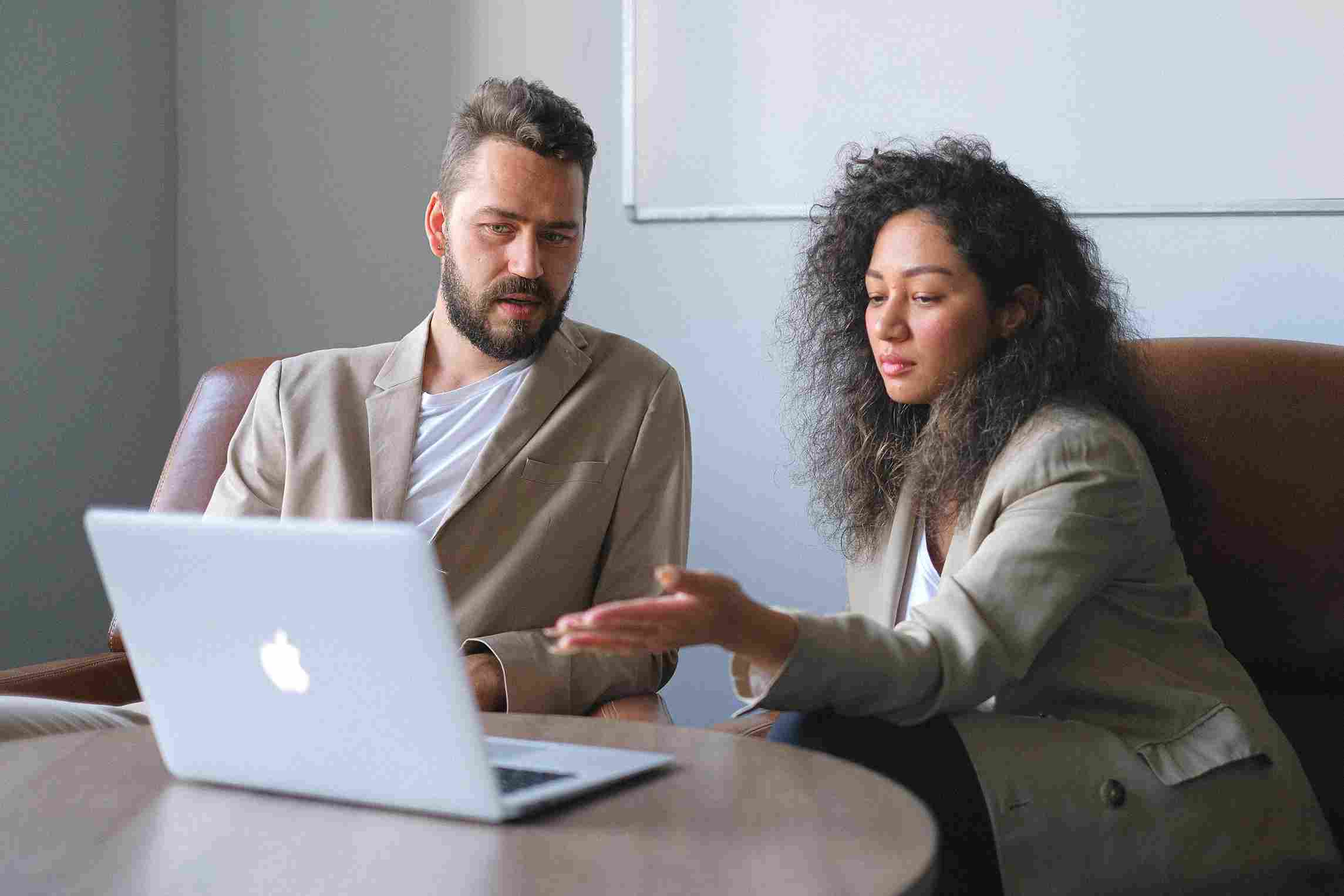


The Courage to Speak: Overcoming Fear and Owning the Room

6-Hour Virtual Seminar on Learning the Highlights of Excel …

Finance & Accounting 101 Simplified


6-Hour Virtual Boot Camp on Microsoft Power BI

Developing an Agile Workforce with Emotional Intelligence (…

Compliance Under Fire: Navigating I9 Immigration Raids & …

FDA Regulation of Artificial Intelligence/ Machine Learning

Empowering Conflict Resolution: Letting Go to Gain Control
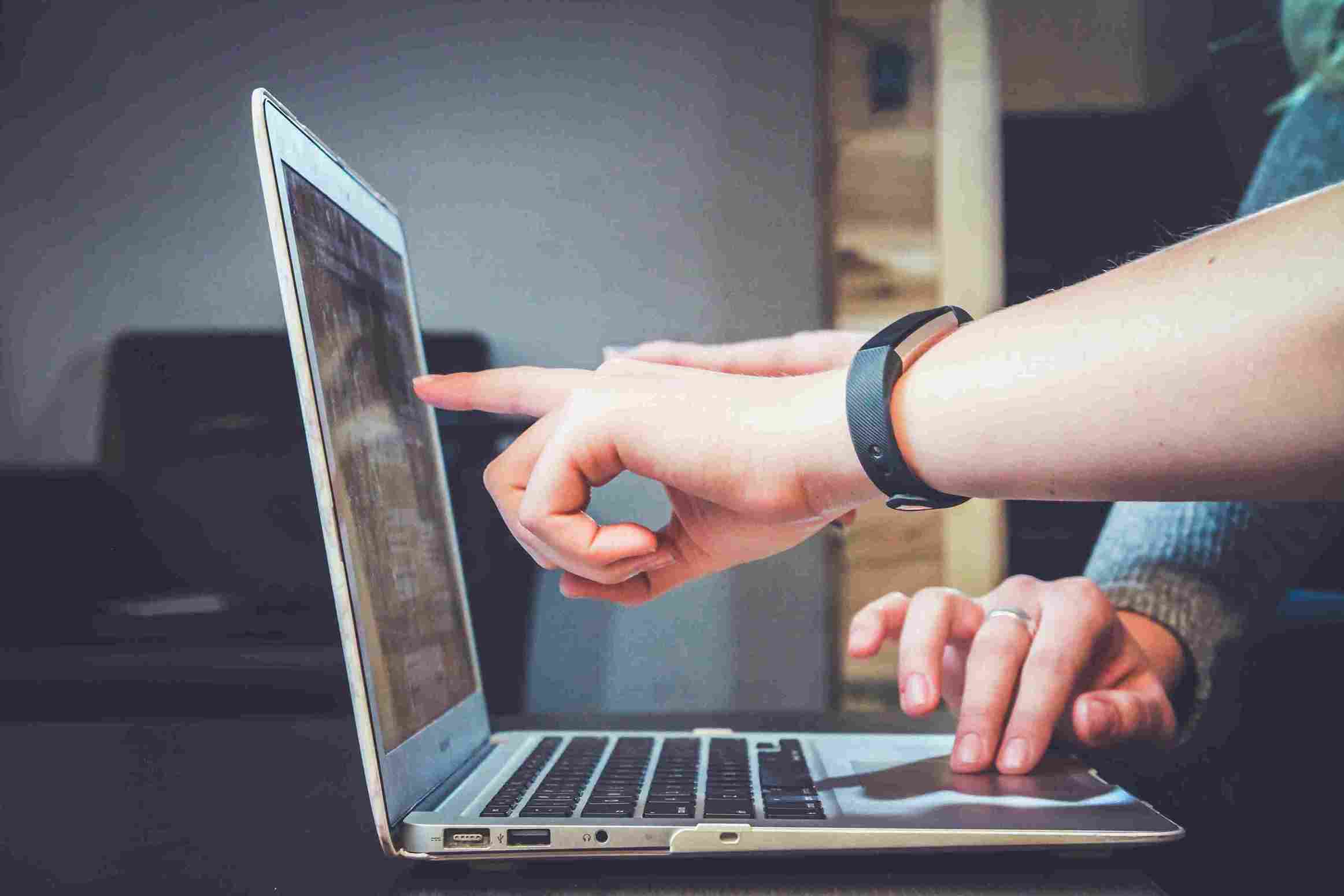
Human Error Reduction Techniques for Floor Supervisors

How to Give Corrective Feedback: The C.A.R.E. Model - Elimi…

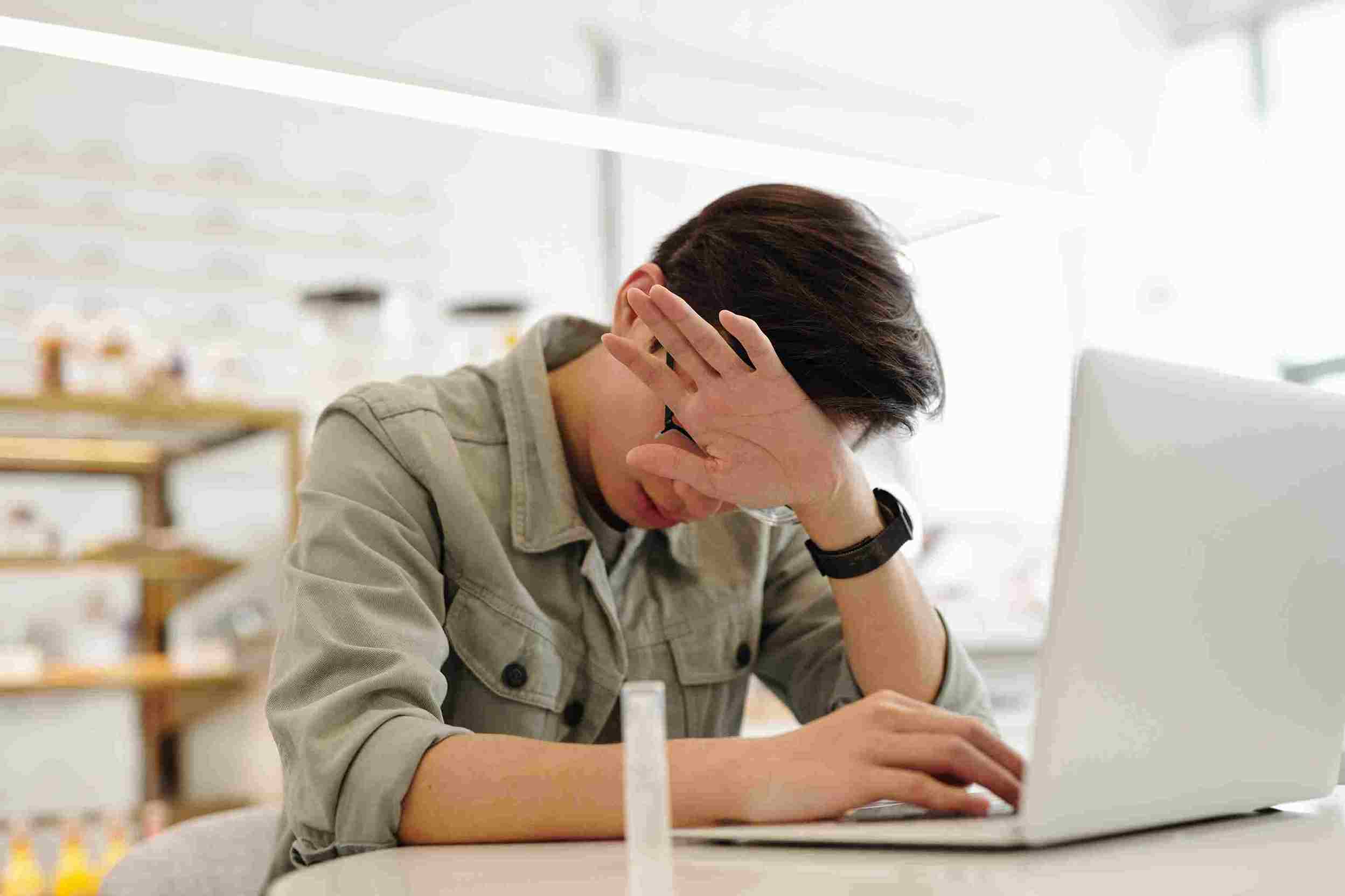
Secrets Of Psychology - Why People Do The Things They Do

How To Conduct An Internal Harassment And Bullying Investig…

Leadership: Strategic Planning and Decision Making

Marketing to Medicare or Medicaid Beneficiaries - What You …

Polish your Presence on Linkedin - The Powerful Profile

Utilizing A Proven Process When Conducting Sensitive, Inter…

Bootcamp for New Managers and Supervisors: Develop These Es…

Leveraging Artificial Intelligence in HR
