In this enlightening live webcast, Excel expert David Ringstrom, CPA, introduces you to Excel dashboards. Dashboards empower users to assimilate large amounts of data quickly and easily via charts and summary tables. David demonstrates (1) how to bring data into Excel from other sources, (2) different techniques for presenting your information in dashboard form, (3) how to use Excel’s PivotTable feature to condense large amounts of data, (4) how to filter data faster with the Slicer feature, and much more
WHY SHOULD YOU ATTEND?
- David teaches participants how to summarize large amounts of data by creating and using Microsoft Excel dashboards.
- David demonstrates every technique at least twice: first, on a PowerPoint slide with numbered steps, and second, in Excel 2016.
- David draws participants’ attention to any differences in Excel 2013, 2010, or 2007 during the presentation as well as in his detailed handouts.
- David’s detailed handouts, with numbered steps, serve as reference material you can utilize going forward.
- David provides an Excel workbook that includes a majority of the examples he uses during the session.
AREA COVERED
- Learning how to control multiple pivot tables and charts instantly with the Slicer feature in Excel 2010 and later.
- Using the Linked Picture feature to place pivot tables in close proximity to each other without posing conflicts.
- Discovering how Microsoft Query allows you to create self-updating links to databases, spreadsheets, textfiles, and other data sources.
- Creating dynamic and interactive graphs with Excel’s PivotChart feature.
- Seeing how the Sparkline feature empowers you to create tiny, in-cell charts for showing trends of data.
- Filtering data faster by way of the Slicer feature in Excel 2010 and later.
- Discovering how pivot tables differ from worksheet formulas and learn the importance of the Refresh command.
- Using Excel’s PivotTable feature to condense large amounts of information into manageable chunks.
LEARNING OBJECTIVES
- Identify ways to use Excel dashboards to quickly assimilate large amounts of data.
- Define how to create dynamic and interactive graphs with Excel’s PivotChart feature.
- State how Microsoft Query allows users to create self-updating links to databases, spreadsheets, text files and other data sources.
- Apply Excel’s PivotTable feature to condense large amounts of data.
- Create dynamic charts with Excel’s PivotChart feature.
- Utilize Excel’s Sparklines feature to create in-cell charts that allow you to display trends in a compact fashion.
WHO WILL BENEFIT?
- Marketing
- Banking
- Finance
- Management Consulting
- Human Resources
- CPAs and Accountants
- Marketing and Management Consultants
- Bankers
- CFOs
- Controllers
- Financial Planners and Consultants
- Business Professionals
- Business Analysts
- Bookkeepers
- Excel Users
- David teaches participants how to summarize large amounts of data by creating and using Microsoft Excel dashboards.
- David demonstrates every technique at least twice: first, on a PowerPoint slide with numbered steps, and second, in Excel 2016.
- David draws participants’ attention to any differences in Excel 2013, 2010, or 2007 during the presentation as well as in his detailed handouts.
- David’s detailed handouts, with numbered steps, serve as reference material you can utilize going forward.
- David provides an Excel workbook that includes a majority of the examples he uses during the session.
- Learning how to control multiple pivot tables and charts instantly with the Slicer feature in Excel 2010 and later.
- Using the Linked Picture feature to place pivot tables in close proximity to each other without posing conflicts.
- Discovering how Microsoft Query allows you to create self-updating links to databases, spreadsheets, textfiles, and other data sources.
- Creating dynamic and interactive graphs with Excel’s PivotChart feature.
- Seeing how the Sparkline feature empowers you to create tiny, in-cell charts for showing trends of data.
- Filtering data faster by way of the Slicer feature in Excel 2010 and later.
- Discovering how pivot tables differ from worksheet formulas and learn the importance of the Refresh command.
- Using Excel’s PivotTable feature to condense large amounts of information into manageable chunks.
- Identify ways to use Excel dashboards to quickly assimilate large amounts of data.
- Define how to create dynamic and interactive graphs with Excel’s PivotChart feature.
- State how Microsoft Query allows users to create self-updating links to databases, spreadsheets, text files and other data sources.
- Apply Excel’s PivotTable feature to condense large amounts of data.
- Create dynamic charts with Excel’s PivotChart feature.
- Utilize Excel’s Sparklines feature to create in-cell charts that allow you to display trends in a compact fashion.
- Marketing
- Banking
- Finance
- Management Consulting
- Human Resources
- CPAs and Accountants
- Marketing and Management Consultants
- Bankers
- CFOs
- Controllers
- Financial Planners and Consultants
- Business Professionals
- Business Analysts
- Bookkeepers
- Excel Users
Speaker Profile
 David H. Ringstrom
David H. Ringstrom
David H. Ringstrom is a CPA and owner of Accounting Advisors, Inc., an Atlanta-based spreadsheet consulting firm that he started in 1991. David speaks at conferences and presents dozens of webinars annually on Excel and other topics. He has written numerous articles on spreadsheets, some of which have been published internationally. He has served as the technical editor for other 30 books on accounting software, and is the Tech Editor-at-Large for Accounting WEB and Going Concern. David offers Excel training and consulting services nationwide.
Upcoming Webinars

Strategies For Job Seekers: Best Practices For A Strategic …

Dealing With Difficult People: At Work & In Life

I-9 Audits: Strengthening Your Immigration Compliance Strat…

Maximizing Productivity with ChatGPT: AI Solutions for HR, …


The Perfect Storm Coming to Healthcare: Value Based Care Me…

Excel - Reporting Simplified - Learn Pivot Tables from Scra…


Turning Workplace Conflict into Positive Connection

Retention Starts Here: Stop Losing Your Critical Talent and…

Project Management for Non-Project Managers - How to commun…

The Business Case for LGBTQIA+ Inclusion in the Workplace: …


AI and Human Resources: The Great Opportunity!

Conquer Toxic People - Learn To Protect Yourself And Get Yo…


AI-Powered Change Leadership Operationalizing AI: Practical…

Cyber Security Incident Response Team Training Program

Excel Power Skills: Master Functions, Formulas, and Macros …

Transforming Anger And Conflict Into Collaborative Problem …
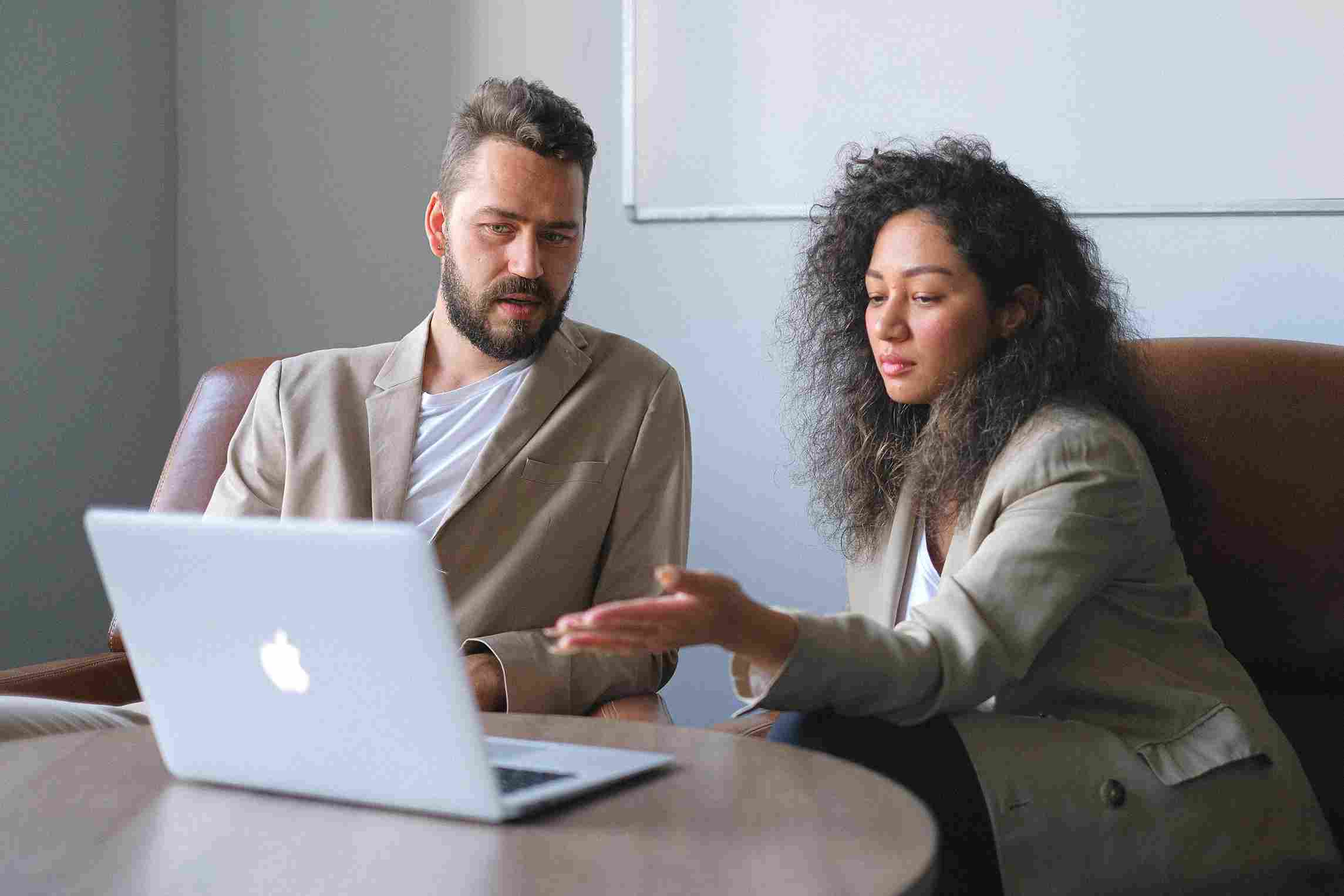


The Courage to Speak: Overcoming Fear and Owning the Room

6-Hour Virtual Seminar on Learning the Highlights of Excel …

Finance & Accounting 101 Simplified


6-Hour Virtual Boot Camp on Microsoft Power BI

Developing an Agile Workforce with Emotional Intelligence (…

Compliance Under Fire: Navigating I9 Immigration Raids & …

FDA Regulation of Artificial Intelligence/ Machine Learning

Empowering Conflict Resolution: Letting Go to Gain Control
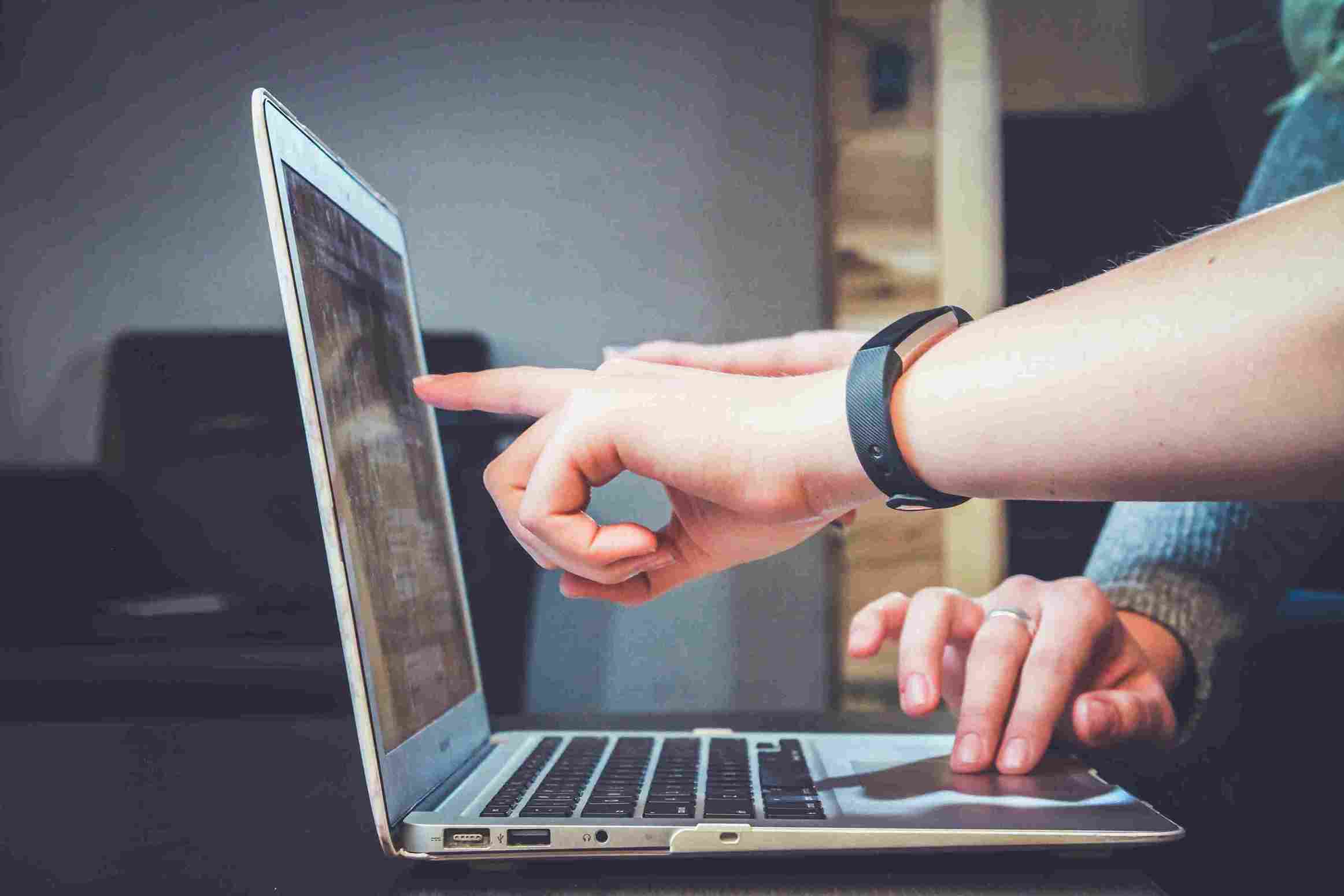
Human Error Reduction Techniques for Floor Supervisors

How to Give Corrective Feedback: The C.A.R.E. Model - Elimi…

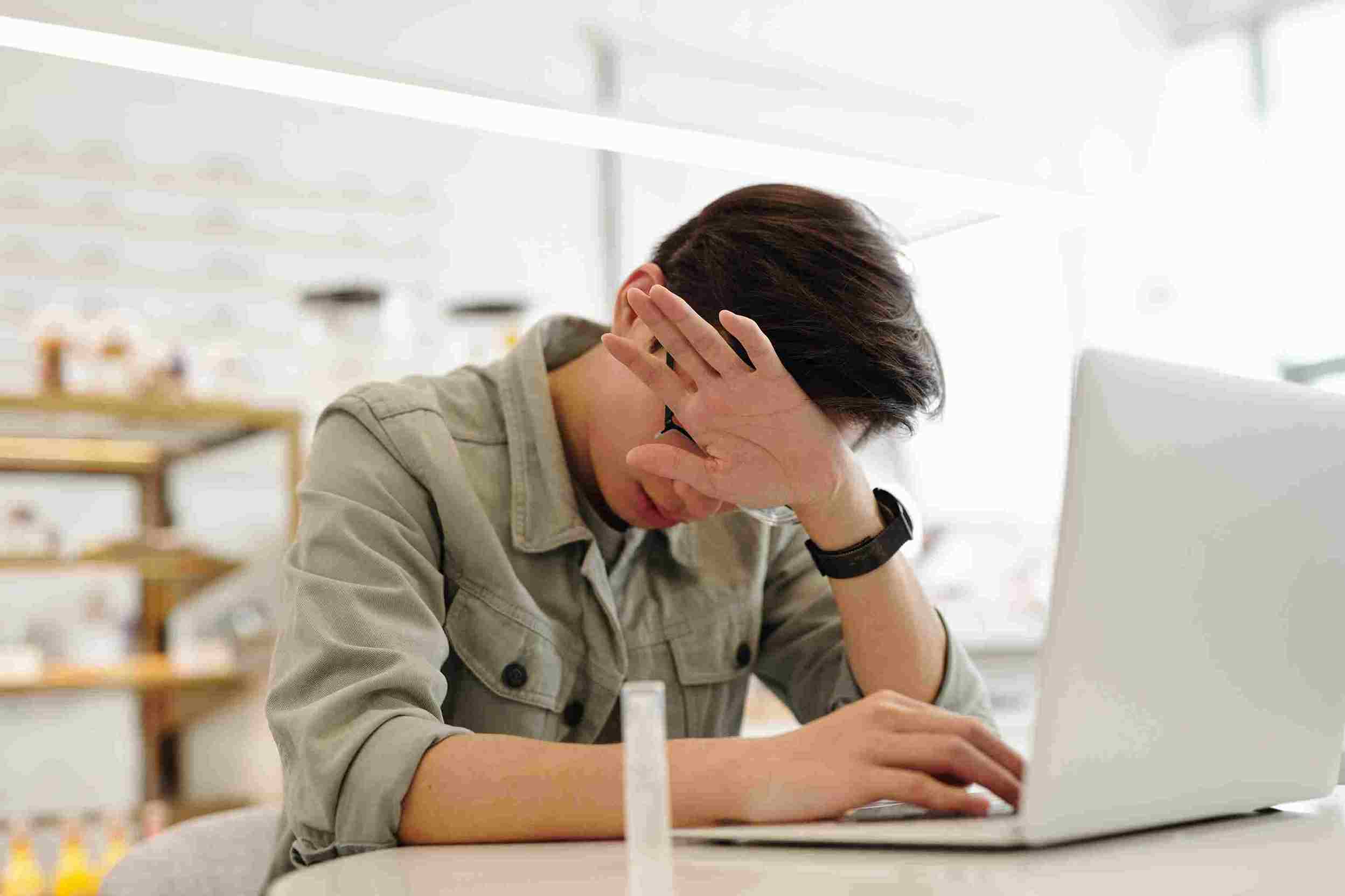
Secrets Of Psychology - Why People Do The Things They Do

How To Conduct An Internal Harassment And Bullying Investig…

Leadership: Strategic Planning and Decision Making

Marketing to Medicare or Medicaid Beneficiaries - What You …

Polish your Presence on Linkedin - The Powerful Profile

Utilizing A Proven Process When Conducting Sensitive, Inter…

Bootcamp for New Managers and Supervisors: Develop These Es…

Leveraging Artificial Intelligence in HR
